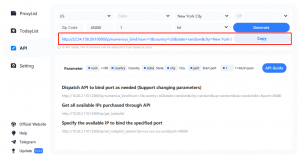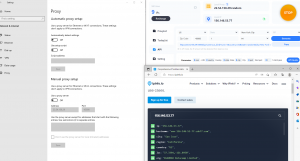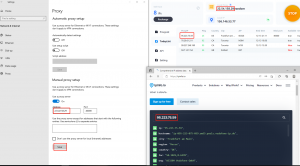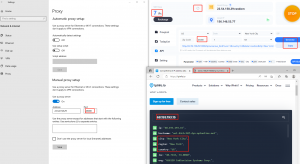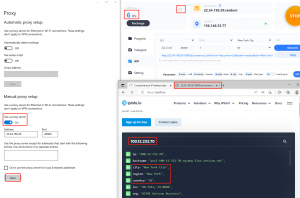Hong Kong, Hong Kong S.A.R. Dec 14, 2022 (Issuewire.com) - In API mode, multiple IPs can be extracted at one time, which is suitable for batch and large-scale automated applications of proxy IPs, and greatly improves the efficiency of switching proxy IPs.
API Guide
Note:
The IP amount will be deducted from the account balance once the proxy is generated. The proxies generated by API are all coming from ProxyList which means that currently, you cannot store them in TodayList, so it’s difficult to find them again if your selecting range is large. The old user PC’s API Port is 45000, New user PC’s API Port is 55000, Just use the port displayed in your current device.
Example(What does proxy generated mean?):
Once you put the API link on the URL field and press enter or click search, or put the API Link in another software/script and run the automatic program, the proxy is already generated. And the according to amount IP is already deducted.
Preparation:
Open IP2 Proxy Manager, Internet Proxy, and a browser with a website to detect IP. And start the IP2 Proxy Manager.
Step 1: Start and check the status of the proxy and that the global international internet environment is normal.
First, bind an IP: port from the proxy pool (ProxyList) according to the normal proxy process, and then apply an IP from today's list. When the screen displays as follows, the proxy is successful, which means that your current proxy and internet environment are both in normal status. Otherwise, please check your global international environment or change to a new IP.
Step 2: Start the API mode to generate proxy
First select the proxy pool where the proxy is located, support selection of country (US), city (New York City), ISP, ZIP, and other filter conditions, and then determine the starting port (45000 for the old user device, 55000 for the new user device) and generate the proxy Quantity (1) (in general, fill in 1 for the quantity, unless you are sure to bind multiple proxies at the same time), click Generate and Copy. Paste the API link into a new page of the browser, press Enter, and when the page is refreshed successfully, the proxy has been successfully generated. At this time, change the port in the internet proxy to the (old 45000/new 55000), click Save, refresh the IP detection page, and the IP switching is successful as shown in the figure below.
Step 3: Refresh the API link page to automatically bind a new proxy
First, turn off the manual button of the internet proxy, and then refresh the API page. When the page loads successfully, a new set of IP proxies will be generated immediately. Click the IP balance refresh button of IP2, and find that (1) IP has been deducted, and then open the internet proxy. Turn on the manual button, and click save. Then refresh the IP detection page and find that the IP has been successfully changed again. At this time, the interface is as shown below.
Now we apply the API link to third-party software, such as bitbrowser (other fingerprint browsers are used similarly).
Close the internet proxy, open bit browser, create a new window, and enter a window name at will (the name cannot be empty)
Come to the proxy settings, select "Use the proxy IP platform API link to extract", the service provider selects general, the proxy protocol Socks5, paste the API link to the extraction link, and test the extraction (at this time, make sure to enter 1 in the input box of the IP2’s API, this test will also consume an IP, so it is not recommended to test), you will find that a proxy is generated
Click OK in the lower right corner, and then click Open
After the proxy is successful, as shown in the figure below, refresh the IP number at this time, and you can see the IP balance
Currently, you can use the following method to obtain the IP that the API has bound and specify the port to rebind
Other forms of modifying parameters:
22.54.158.29(example) is your PC’s IPv4
- Random select from the whole proxy pool
http://22.54.158.29:10000/ip/numerous_bind?num=1&country=random&state=random&city=random&isp=random&zip=random&t=txt&port=45000
- Set the start port as 45100
http://22.54.158.29:10000/ip/numerous_bind?num=1&country=random&state=random&city=random&isp=random&zip=random&t=txt&port=45100
- Select a random proxy from US, State: New York, City: New York City
http://22.54.158.29:10000/ip/numerous_bind?num=1&country=US&state=New%20York&city=New%20York%20City&isp=random&zip=random&t=txt&port=55000
Official Website:www.ip2world.com
This is the end of this introduction. For other IP questions, please join the official Telegram channel @ip2world to check the latest update or contact customer service to solve it.
Business cooperation contact: Telegram@ip2worldcs
#residentialproxy #IPproxy #ISPproxy #proxynetwork #residentialIP #datacenterproxy #dynamicproxies #USproxy #httpproxy #socksproxy #socks5proxy #staticresidentialproxy #buyproxy #socks5proxy #webscraping #911s5alternative #911s5 #911proxy #proxyservice #IPsoftware #webproxy #onlineproxy #pythonproxy #ip2world
Coupon code: m809nlhOS59yln9n
Media Contact
IP2World ip2worldip@gmail.com https://www.ip2world.com