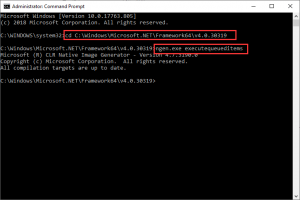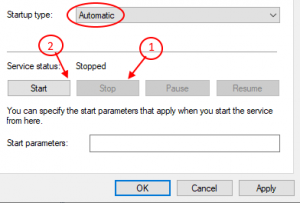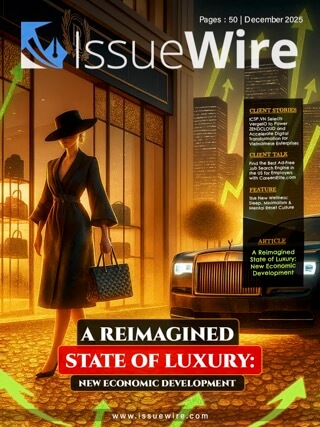Pune, Maharashtra Oct 9, 2021 (Issuewire.com) - The .NET runtime optimization service, commonly known as mscorsvw.exe, is a Windows component that speeds up the startup of apps and programs on your computer. However, the optimization process can occasionally take longer than expected, resulting in a high CPU utilization when you open the Task Manager.
The .NET runtime optimization service's excessive CPU use issue appears following a Windows update to the newest version. It's more likely that the problem is caused by a Microsoft bug that messes up the Registry settings.
The .NET Runtime Optimization Service does not normally utilize a lot of CPU, but when the optimization process takes too long, it can. Other reasons for the .NET Runtime Optimization Service's excessive CPU utilization are described below.
--On your computer, the.NET Runtime Optimization Service is too sluggish.
--It's possible that your system is running malware masked as a service, or that the service itself is compromised.
--It's possible that the.NET Runtime Optimization Service is corrupted.
Because the.NET Runtime Optimization Service can help your system's apps launch faster, you shouldn't disable it directly when it consumes a lot of CPU. However, we have discovered a solution for you that will resolve the.NET runtime issue and allow it to function normally. Also Is there any other method to fix the.NET Runtime Optimization Service Windows 10/8/7 high CPU consumption problem?
Let's have a look at how.
Solution 1: Use Command Prompt
Step 1: On your keyboard, press the Win + R keys together to launch the Run command.
Step 2: Type cmd in the Run command box and hit the Ctrl + Shift + Enter keys on your keyboard at the same time to start the Command Prompt in elevated mode.
Step 3: In Admin mode, launch the Command Prompt window.
For a 64-bit machine, type the following commands one at a time, pressing Enter after each one:
For a 64-bit operating system, use the following commands:
cd c:\Windows\Microsoft.NET\Framework64\v4.0.30319 ngen.exe executequeueditems
If your PC is 32 bit, type the following commands one at a time, pressing Enter after each command:
For a 32-bit operating system use the following commands:
cd c:\Windows\Microsoft.NET\Framework\v4.0.30319 ngen.exe executequeueditems
Because our system is 64-bit, we used the second command.
You may now check the.NET runtime optimization service in Task Manager, and it should no longer show high CPU consumption.
Read Also: What is import enterprise roots a detailed guide about firefox policy?
Solution 2: Get the .wsf file from GitHub and execute it.
1. Go to Github and click on this link.
2. Right-click Raw and select the Save link from the drop-down menu.
3. Now, on your computer, double-click the wsf format file you have downloaded and run it.
4. If a window appears asking for the type of software to execute this program with, select Windows Script Host.
Solution 3: Restart the NVidia Telemetry service
1. In the Windows 10 search box, type services, and then click the services search function to access the service manager.
2. Go to the NVIDIA Telemetry Container service and look for it.
3. To access the property window for this service, double-click it
4. Confirm that the startup type is automated.
5. Now, click on stop and then on start to re-start the service.
Also, the user gets an Error sorry, no manipulations with clipboard allowed, Here is the same way to solve this type of error by restarting your PC
Solution 4: Run a Malware Scan on Your Computer
As previously stated, malware infestation might cause the.NET Runtime Optimization Service to use a lot of CPU. If you're having trouble with this, run anti-malware software like Malwarebytes or Avast to run a comprehensive scan. Both of them are available for download from their respective websites.
You can check if the.NET Runtime Optimization Service high CPU utilization issue has been resolved after the scanning process is completed. Also, you can read about how to take care of your avast email signature.
Q1. Do I require the.NET Runtime Optimization Service?
It's a Windows component service that speeds up the startup of apps and programs. The machine must have the.NET Runtime Optimization Service installed.
Q2. Is it possible to turn off the.NET runtime optimization service?
Disabling the service is not recommended. However, if you are experiencing high CPU usage as a result of it, you can use the command to optimise it or use the best Antivirus for Windows to scan the system for infection.
Q3. What is Mscorsvw.exe, the.NET runtime optimization service?
Mscorsvw.exe is a Windows component that optimises workstations and speeds up the launch of apps.
Q4. How do I fix Windows' high CPU usage?
The following steps should be taken to resolve high CPU utilisation on Windows:
Drivers must be updated
Check for malware.
Enhance the system
Advanced System Optimizer, an all-in-one utility for cleaning up and optimising your Windows PC, will help you with this.
Google chrome helper helps you in any situation any time anywhere, feel free to ask your question and get help from google.
Related Search: What is google chrome helper GCH and why is it taking up so much of my CPU time
Conclusion
Have you resolved the Net Runtime Optimization Service high CPU issue on Windows 10/8/7 after following the above fixes? I hope you found this article useful.
Also recommended to read: Free youtube intro maker
Media Contact
Stuffonix *****@gmail.com https://www.stuffonix.com/